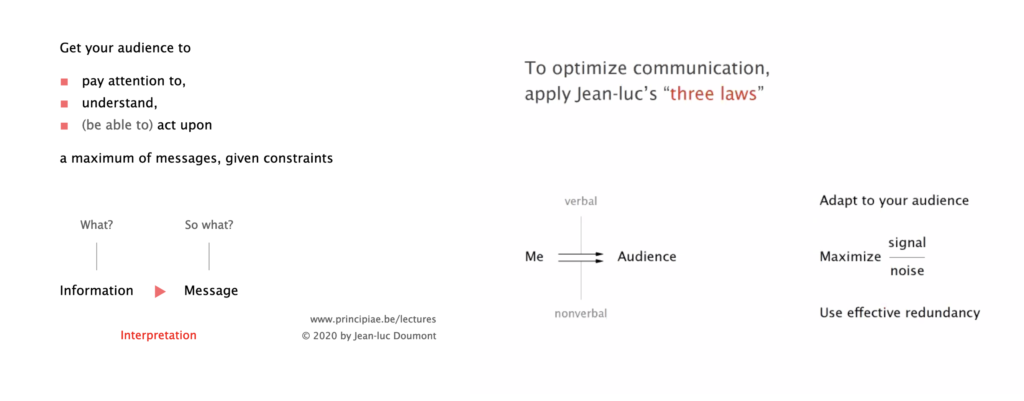Nowadays, many conferences and workshops are going online because of the pandemic, and we all are ill-prepared for this kind of shift forced upon us. Delivering an online presentation is very different from delivering an in-person presentation, for a few reasons, and we need cognizant of the nuances.
While many talks are indeed disastrous (people lack proper training), going to a conference is often not only about the content of the talks (you could just read the papers), but about visual and vocal cues which are often absent from literature. These cues help you figure out what are the important points and make clear what what other people are interested in.Therefore, it is important to establish and maintain contact with the audience. For this, there are many things we can learn from news anchor: they also talk to the camera, they have dedicated studios and they alternate between speaking and news content.I attended an online workshop by Jean-Luc Doumont on delivering an online presentation, and I found it useful. Here are some of my takeaways.Format
While Zoom allows to show full scale independent of the size of the room, with proper resolution and contrast, this is a mixed blessing, since they leave the speaker out of the picture. Well not quite, but the speakers window can be turned off, moved around, and it is so small it is often useless. Therefore, you seem to have two real options:
- A slide-only presentation, which would be very boring – you’re pretty certain to lose the attention of your audience
- A presentation without slide, but you have to be very good at it, and often that doesn’t work too well in the context of scientific meeting where data is essential
Ideally, you would like to be able to switch between the speaker and the slides. Unfortunately, Zoom doesn’t have an option to smoothly transition between presenter mode and slide mode (it would be great to have such an option, in the fashion of “press space bar” to temporarily unmute.) One alternative is record and edit your presentation to alternate both components. But that may not work in all context (e.g. live meeting.)
But you can use a hack to make it work. The magic trick is to use “Share Portion of Screen” option of Zoom (under “Share Screen”, “Advanced” Tab), overlay your presentation and a video of you, and quickly switch between the two. You can use a webcam software (e.g. Quicktime, File menu>New Movie Recording) to grab your videofeed, and you can reprogram a button on your mouse (or on a clicker) to do a quick “switch between app” shortcut.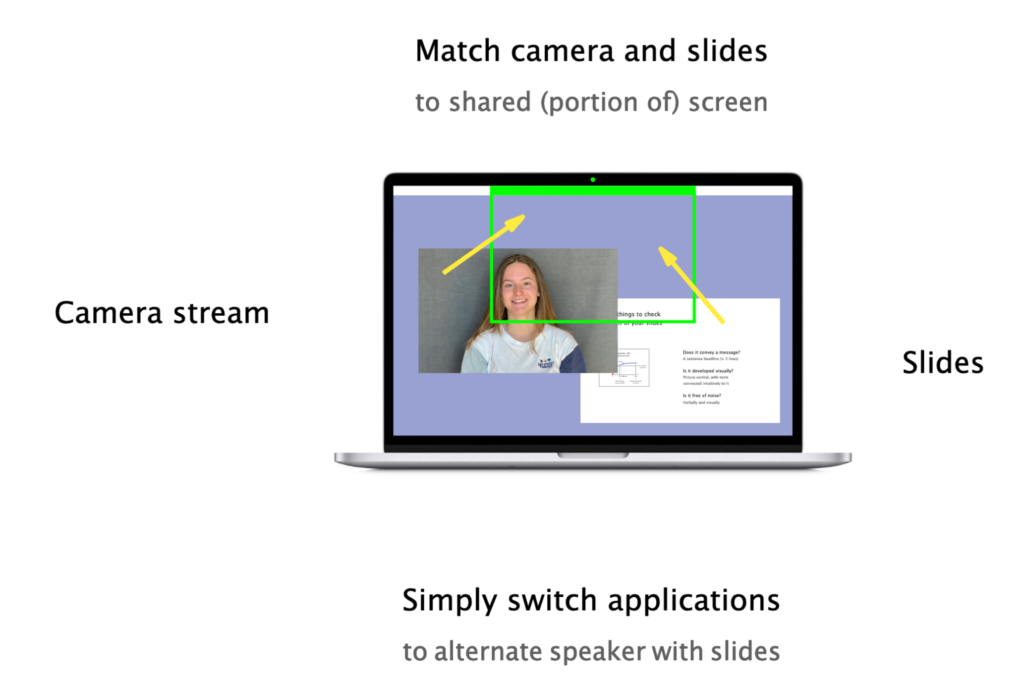
Using the “Share Portion of Screen” option of Zoom to alternate between speaker view and slide view (slide ©J-L Doumont)
This way, you can go from slide mode to presenter mode and captivate your audience!
Setup
You want to have a setup that looks great and will not meddle your message. For this, make sure the camera on your computer is good, otherwise use your phone which probably has better camera anyway. Also pay attention to angles and lighting: position your laptop so that the camera faces straight and the lighting comes from the front (to avoid face shadows), ideally from a window
Do not use headphones, as you want to be engaging, and look at the camera! It’s difficult to stare at it without interruption, but you can put a post it with a smiley on top of you camera to make sure you direct your gaze at the virtual audience. If you need, be inventive: use cardboard or ironing board to hold your computer.Avoid any clutter in the background (even books); use a uniform bed sheet if needed. DO NOT USE VIRTUAL BACKGROUNDS, these are even worse distractions!Content
Regarding slide size, 16:10 ratio is a good idea (in between 16:9 an 4:3; online most people have wider format.) Do not use high resolution to cram more data on your slides!
The content of your slides, make sure they are light in text, otherwise the audience will attempt to read it instead of listening to you. Make sure your title contains the main conclusion from your slides. What you effectively convey with your presentation is an interpretation. Plus it helps people to reengage in case people are distracted.Avoid animated content/video – they tend to fail online (bandwidth, lag.) and they’re a distraction anyway. In principle you should be able to export you presentation to a pdf without loss of information.You may want to have “progressive slides”, where the information from a slide is displayed sequentially, not all at once, to guide the thought process.Delivery
Make a checklist of what things can go wrong or things useful (clock, spare batteries.) Make sure you have a steady connection, put your notifications on pause/silent. Also make sure you have a co-host, someone who can tell you something is not right, or who would reply to you when you say everything is right.
The general advice to make a compelling presentation still apply! Adapt your message to your audience, stay on topic and use effective redundancy to make sure they audience take home your message.To maximize signal to noise ratio, stay rock steady during your presentation (avoid visual noise, and also vocal noise like “errr…”) Avoid humor on slides (you can never change the course of your slide), but it’s welcome to attract attention.
You can print notes with large spacing on single-sided paper, so that the computer has no other purpose that showing the content to your audience.Additional resources
The slides from the workshop are available here: http://www.principiae.be/pdfs/Principiae-delivering-remotely.pdf and a summary of the presentation is available here: http://www.istem.illinois.edu/news/imrsec.remote.present.workshop.20.html
Thanks Arkadeep for the suggesting I write up my notes!* *
Attending online presentation
I must admit I have a hard time with online presentation, but I do enjoy the fact they are often recorded, and that you can replay them at 150% speed to get most of the content in a shorter amount of time!